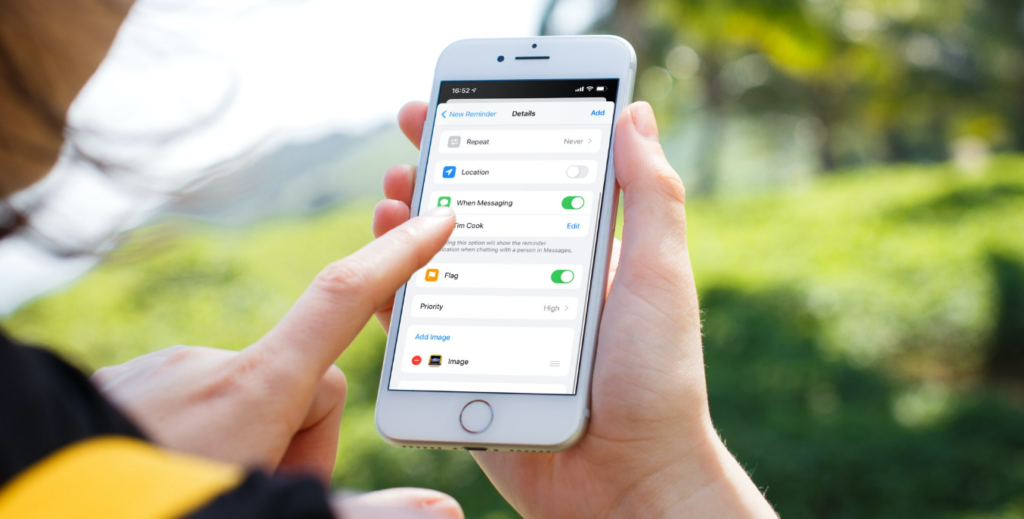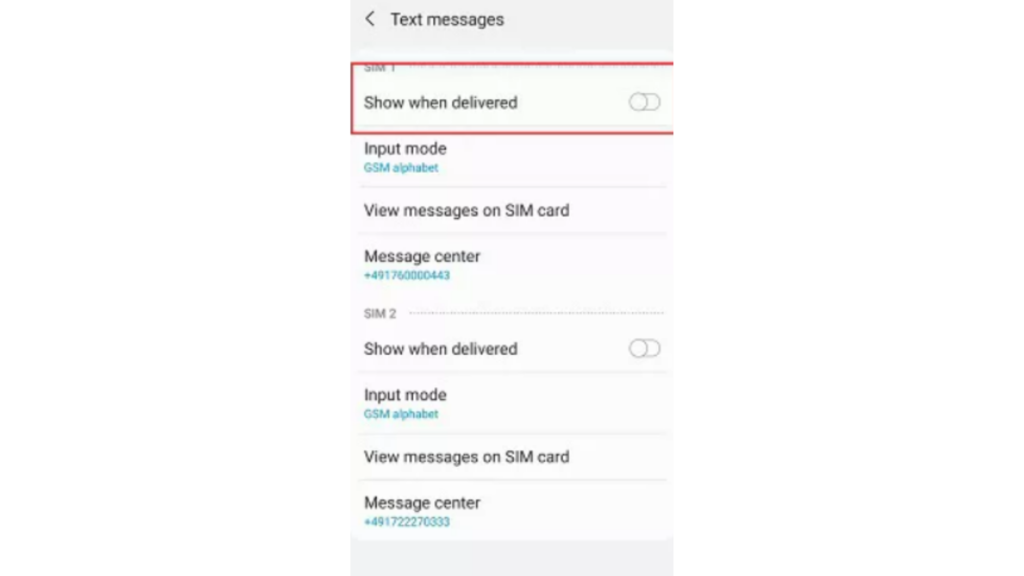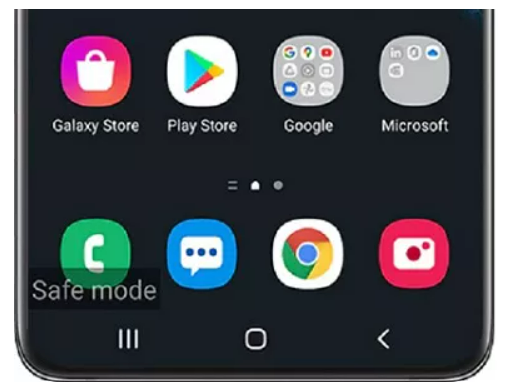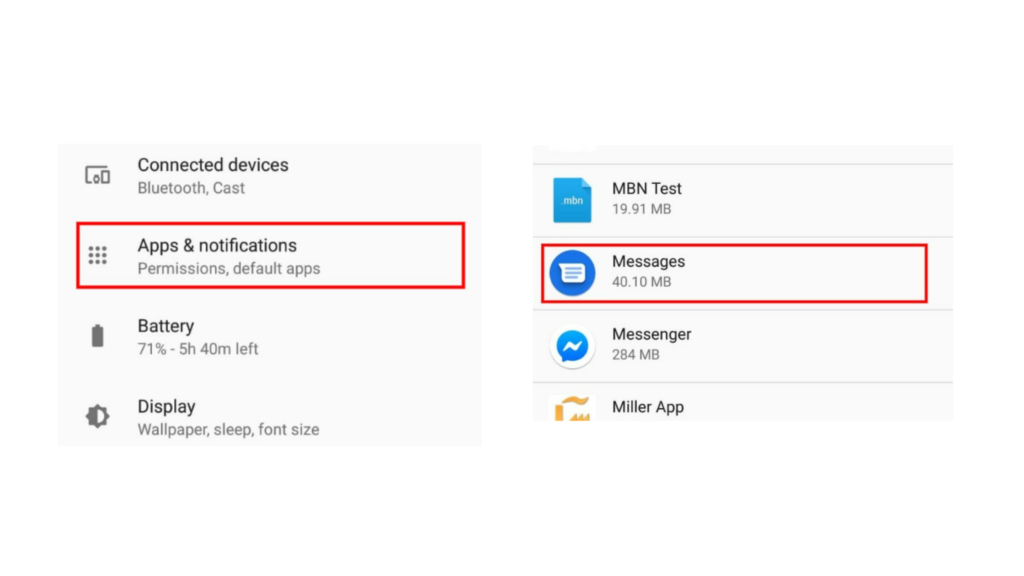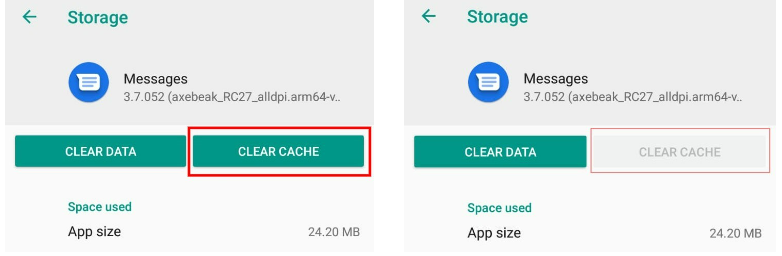Messaging apps such as Google and Samsung have been running on the standard messaging protocol. Users find it difficult to send and receive multimedia files such as photos and videos along with messages. Whereas, it is much easier and simpler to do the same on Whatsapp or iMessage. If you are wondering why you are seeing Sent As SMS Via Server on your phone. Let me first tell you what does Sent As SMS Via Server mean. Read till the end of the article to know how you can change this.
What Does Sent as SMS Via Server Mean?
You will see the message receipt as Sent As SMS Via Server on devices that are RCS enabled. You will see this message only if you and/or the user you exchange messages with has RCS-enabled devices. This update was rolled out by Google back in November 2020. It is however more evident in higher-end Samsung Phones. This update was rolled out as an advancement for sharing messages, photos, and videos on the phone just like other advanced messaging apps. This feature is an auto-update on Samsung and Google messaging apps. So what is RCS? Let’s see what RCS really means. Also, read Why are Instagram DMs Not Working | 8 Fixes to Solve Instagram Messages Issue
What Does RCS Mean?
RCS stands for Rich Communication Services. This is an advanced protocol that replaces the standard messaging protocol. RCS-enabled devices will let you send and receive messages, photos, and videos just like other rich communication apps such as Whatsapp and iMessage. RCS was rolled out by Google to replace the standard messaging on applications such as Google and Samsung. This update will let users use the messaging apps just like RCS apps. Google has released this protocol to replace the previous protocol completely. This update isn’t available to all users. Along with the update being released recently, it eliminates the read receipts. Many users observed that they were not able to see Sent, Delivered, or Read as the message receipts. Even if the update is released as a default setting, you can disable this. Here is a guide on how to disable Sent As SMS Via Server. Also, read How to Save Audio Messages on iPhone in 2022 | Command The Functions on iPhone
How to Disable ‘Sent As SMS Via Server’?
You can disable ‘Sent As SMS Via Server’ on your phone. Even if the update was rolled out as a default setting, there are ways in which you can change the setting. Here are 3 easy ways in which you can disable ‘Sent As SMS Via Server.
1. Allow ‘Show When Delivered’ in Messaging App.
The easiest way to remove Sent As SMS Via Server and get back to your usually read receipts. You will have to enable this from the Settings of your messaging app manually. Here is how you can do that.
- Open your messaging app.
- Go to Settings.
- Now, tap on the Text Message option.
- You will now be able to see the ‘Show when Delivered’ option. Tap on it. This should resolve the ‘Sent As SMS Via Server’ issue. Also, read How to Recover Deleted Snapchat Messages | Hacks to Know in 2022
2. Turn On Safe Mode
If you are unable to find the root cause of seeing ‘Sent As SMS Via Server’ you will need to launch Safe Mode. Operating your phone safe will let you know if the issue is caused by the Google update or by another Third-Party app. Let’s see how to turn on Safe Mode on your phone:
- You will need to restart your phone for this. Once you see the logo on the screen, press and hold the Power Key.
- Now, press and hold the volume down key.
- You can now see the Safe Mode at bottom of your screen.
- Tap on OK. Once your phone has started in Safe Mode you will be able re-install the messaging app. If this glitch was caused due to a configuration in the messaging app, re-installing the app should resolve it. Also, read How to Half Swipe on Snapchat | Read Messages Secretly (2022)
3. Clear Cache from Messaging App
Another way you can opt to remove the ‘Sent As SMS Via Server’ receipt is to erase your messaging app cache. This will keep your messages, data, and the rest of the configuration settings the same. Here is how you can clear cache from Messaging App:
- Go to Settings.
- Scroll down and go to Apps.
- Select the Messages app.
- Now tap on Clear Cache. Doing this should resolve the ‘Sent As SMS Via Server’ receipt issue. Also, read How to See Unsent Messages on Messenger | Read Deleted Texts
Wrapping Up
So now you know what does Sent As SMS Via Server mean. I have also mentioned how you can disable this feature. Though it is a default setting on the protocol update you can easily change it.
Δ