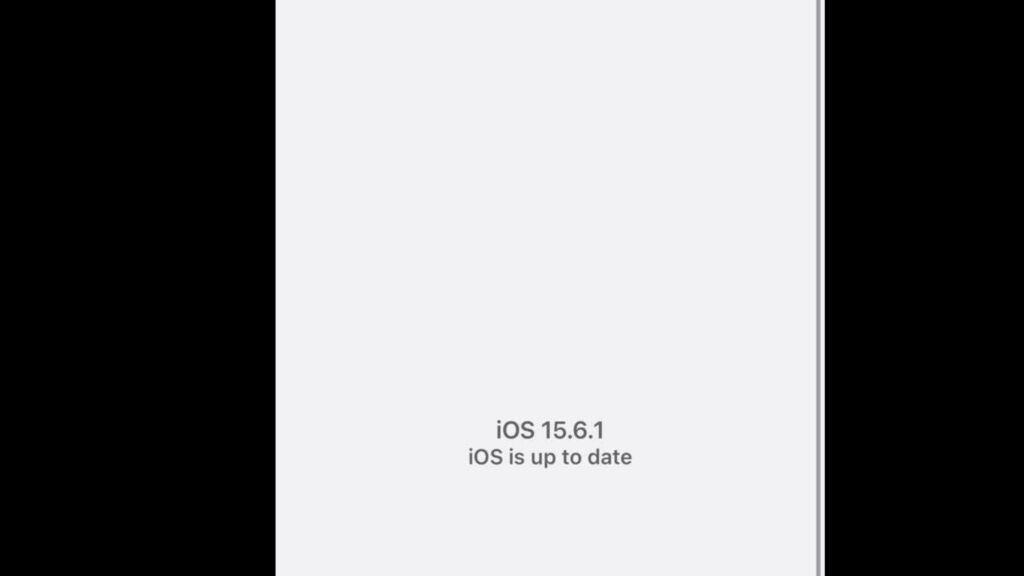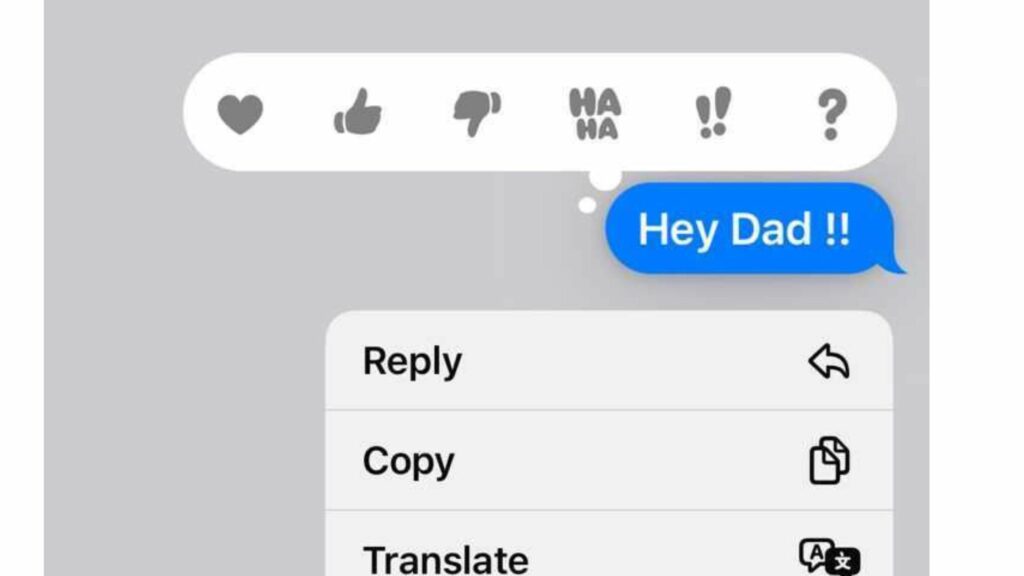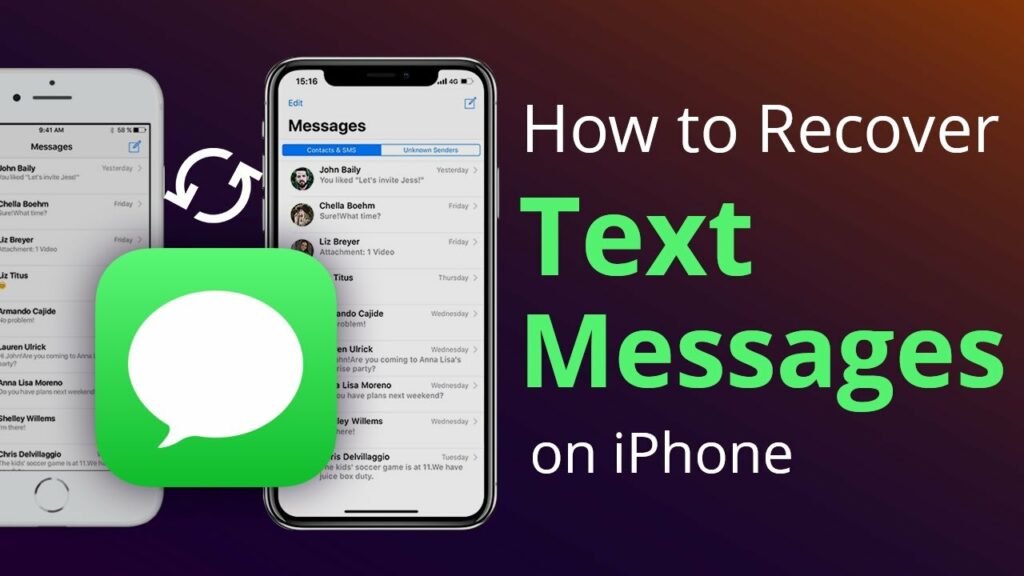What a relief! I remember how embarrassed I felt about sending the right message to the wrong person, who was an old flame! I have also sent wrong message to a wrong person. Things get so odd, and such a situation can be faced by anyone. So, for iPhone users, it is generously big news! This feature is present in iOS 16, which is to be released soon. With this feature, you can unsend a message or edit it. However, before moving on to how to unsend iMessage, remember that there are only 15 minutes to do so.
How to Unsend iMessage?
On iOS 16, the latest version to be released soon will have the feature of editing and unending the message. The best part is that you can recover the message, also. This means that the deleted message can be recovered within 30 days of deleting the message. So, if you want a deleted message back, you can recover it. Follow these steps to Unsend iMessage on your iPhone.
- Open your iPhone.
- Navigate to the Messages App.
- Now, scroll to the conversation where you have sent the message.
- Select the message, press, and long hold it.
- A scroll-down menu will show some options.
- Select Undo.
- You have successfully unsend iMessage.
How to Edit iMessage?
As intimated above, you can edit your wrongly sent message as well. Just make sure you do it within 15 minutes of sending it as often, as the auto-correct option can put us in trouble. Imagine sending a wrongly spelled word to your senior? Here are the steps. 1. Unlock your iPhone. 2. Select the Messages Application. 3. Navigate to the conversation or chat to be unsent. 4. To edit the message, select, press, and long hold. 5. Click the Edit selection below the Undo option. 6. Now, you can make changes to the message you want to Edit.
How to Recover Deleted Message?
Now you know how to unsend iMessage. Sometimes we delete old messages to free up space and end up deleting the wrong messages. So, here are the steps to recover the messages.
- Open the Messages app and select Edit in the top left corner.
- Select Show Recently Deleted.
- You can select the chats you want to recover.
- Confirm by clicking on Recover Messages.
Wrapping Up
So, I am sure iPhone users will be happy to have iOS 16 for this special feature of unending an iMessage. iPhone is a bundle of features and advantages, and that’s the reason it is a favorite among users. Like, if you forgot your password, you can unlock your iPhone without Computer, and with the latest one, now you know how to unsend iMessage.
Δ