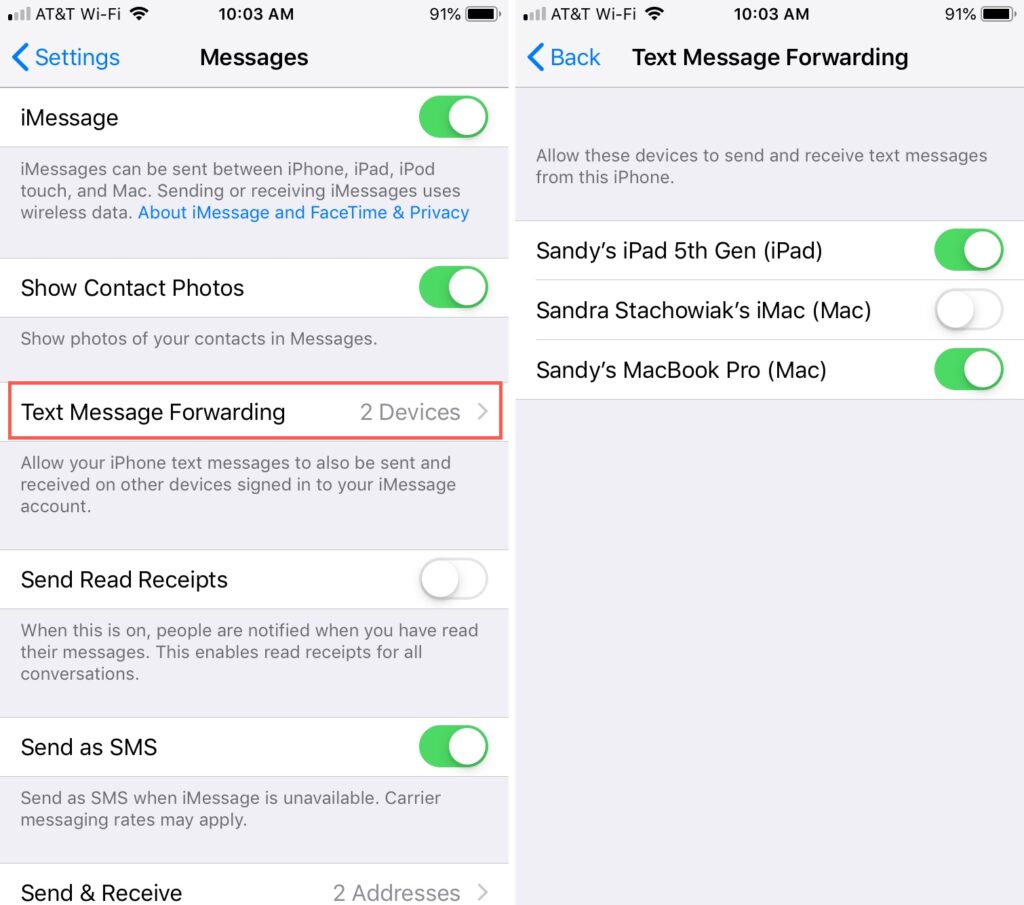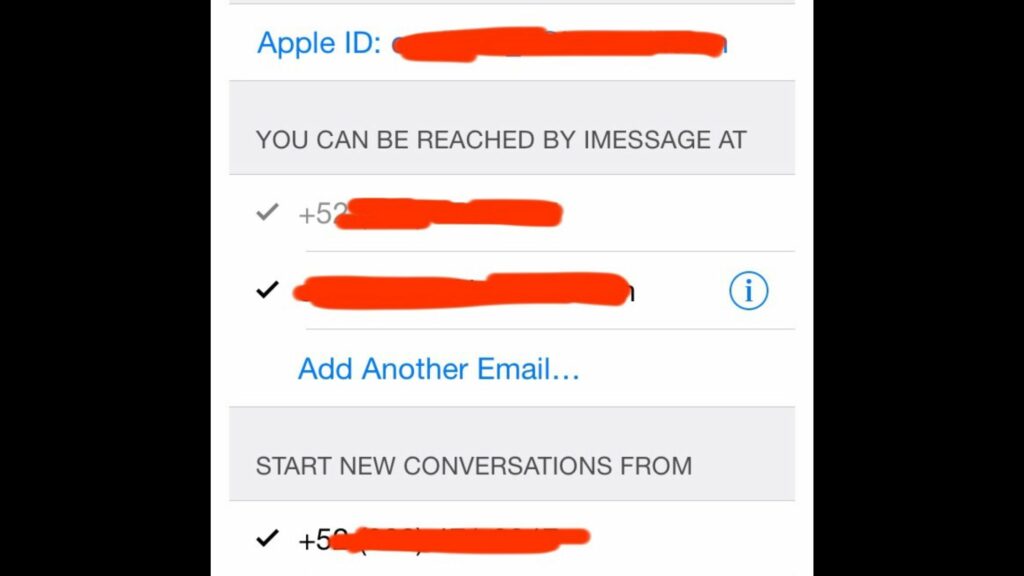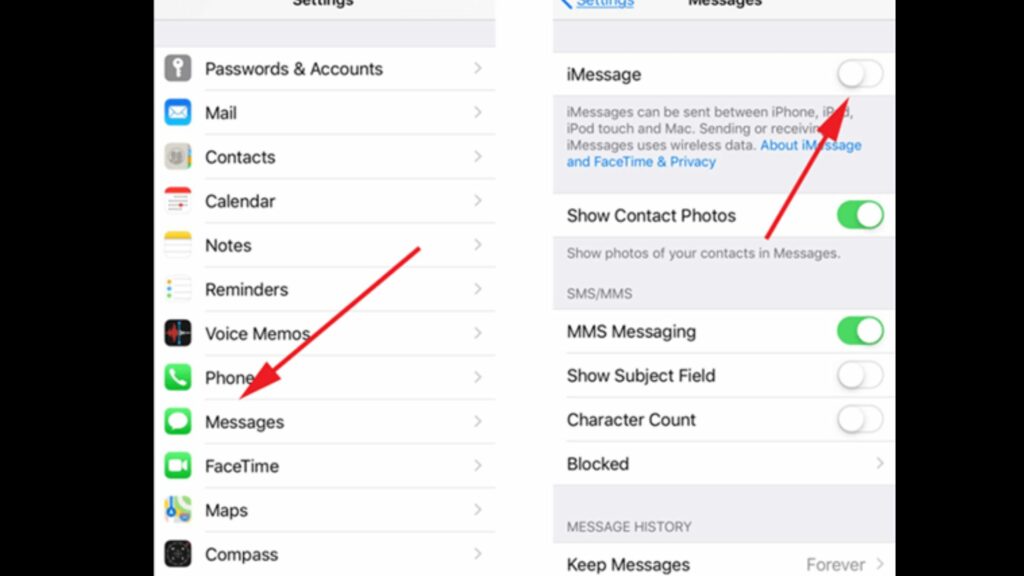You might be wondering what syncing is. It means the transfer of data among more than two devices with the same file. So, if you have received any message on your iPhone and your Mac is synced, you can see it there. The message will appear on both; your iPhone and your Mac. It can happen in the case of updating files as well. You have end number of possibilities if you know how to sync messages from iPhone to Mac, from updating movies to downloads, to podcasts, to files like your articles or content, to podcasts. Here are the steps to set both devices properly for the syncing process.
How to Sync Messages from iPhone to Mac?
Syncing messages for multiple devices is common nowadays. As we carry phones, tablets, iPad, Macbook, etc, it becomes crucial to sync the devices to keep a tab on the things going on with our gadgets. To begin with the syncing process, you need to know about the iMessage first. Here are the steps.
- Open your iPhone.
- Go to Settings.
- Select Messages > Send & Receive.
- For your Mac settings, you need to have the same options.
- Now, open the Messages App on your Mac.
- Now, click on the Messages menu.
- Select Preferences, and then tap the iMessage tab.
- You have to use the same Apple ID as you use on your iPhone.
- You will see You can be reached for messages at; the selections that are tick marked or selected will receive the message on all the synced devices.
- Now, on your Mac device, select Start New Conversations From, the same as you did on your iPhone.
- Now, your messages are synchronized as they are on a single thread. Also, read Where is My Apple Wallet? How to Bring it to Home Screen?
How to Fix Messages Not Synced from iPhone to Mac?
In some cases, you can experience that even after syncing the devices, your messages have not synced. Here are the possible reasons.
- Remember that only iMessages can be synced; not the normal messages.
- Ensure that you have registered or signed in with the correct Apple ID.
- You have not enabled all the contacts and e-mail IDs.
- You have to use the same app on both devices. Also, read What Is Car Crash Detection In Apple Watch Series 8 | What’s New About Apple Watch 8
How to Sync Messages from iPhone to Mac? Watch the Video Now
Wrapping Up
The reason we use two or more devices from the same OS or brand is not only because we are satisfied with the brand, but because we can sync the apps and make our lives easy and hassle-free. Syncing the devices show our efficiency as well. So, now you know how to sync messages from iPhone to Mac. For more updates, you can visit Path of EX; we have the solution for every query.
Δ