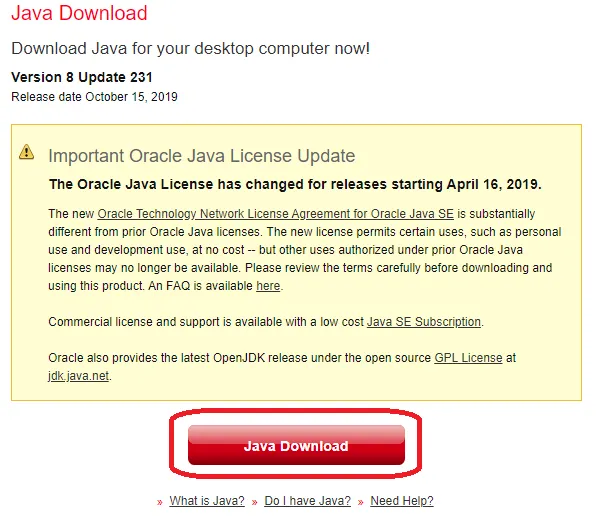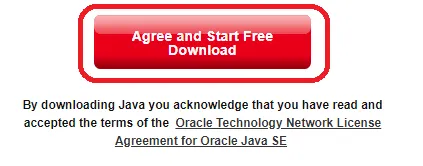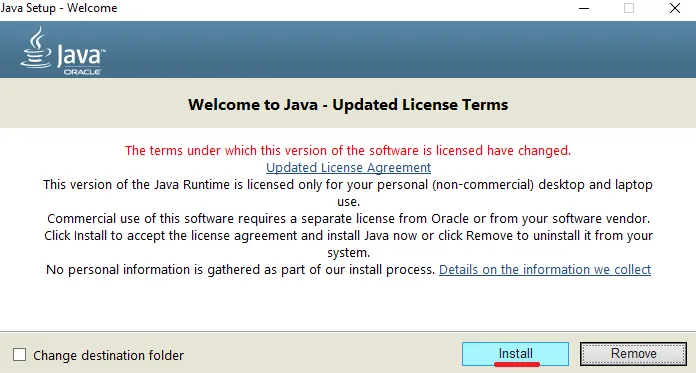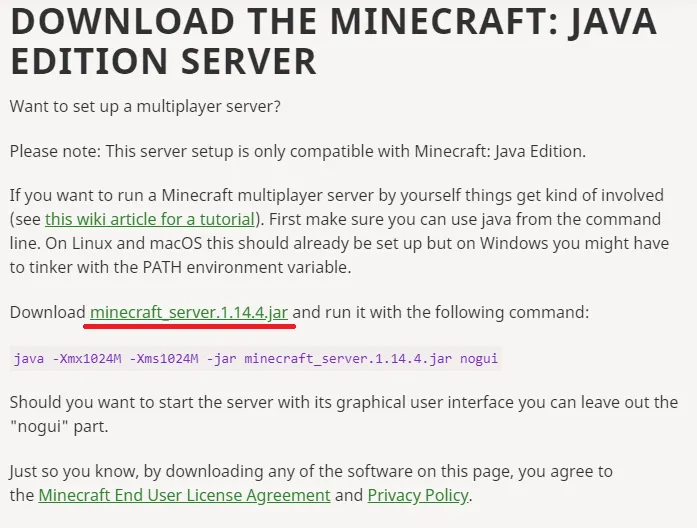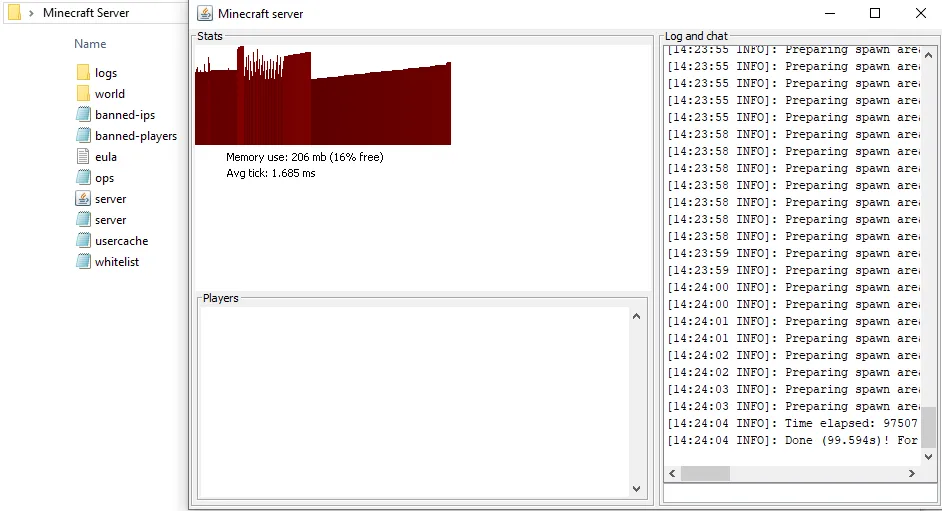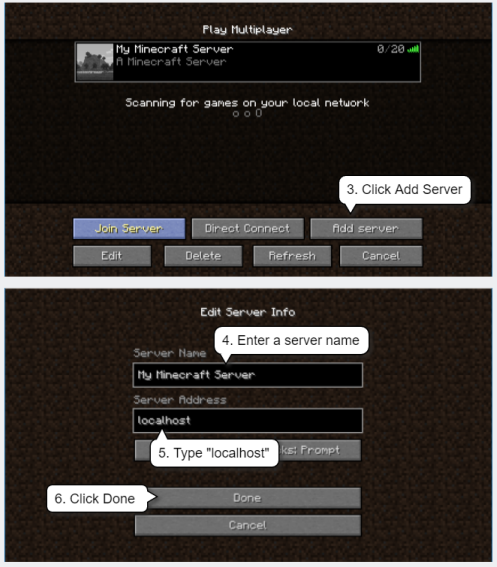Though there are many servers available to us, like towny servers, survival servers, or the Pixelmon servers but the one that comes out the best is what we make and curate with our own hands. Check out the instructions on How to make your own Minecraft Server and have smooth working on your Minecraft server hassle-free. Make a note that you can do wonders with your very own Minecraft server. Play in your child’s world and connect with your choices by going through our directions dropped below.
How To Make Your Own Minecraft Server | 8 Steps
Following are the steps to make your own Minecraft server. Go on and see how your easy-breezy server may be curated well today with the easiest guide dropped below: Steps To Make Your Own Minecraft Server
1. Download Minecraft Java Edition
First things first, One must make sure that it is a must to have its own Minecraft Java Edition on a priority basis to make your own Minecraft Server. If you don’t have a Minecraft Java Edition, you must download one today. Click here to download the Minecraft Java Edition. And if you already have one, go on further to step 2. P.S. You must make sure that the Minecraft server cannot be hosted if you have a pocket, console, or Windows 10 edition of Minecraft. Also, read How To Make A Sugar Cane Farm In Minecraft | 2 Easy Steps
2. Get The Latest Version Of Java
Another important step to making your own Minecraft Server is getting the latest version of Java. If you don’t have one, you must download it by clicking here. After heading onto the link mentioned above, you must click on the Java Download red button to get the latest version of Java. After so, read and agree to the terms by clicking on the button that says, “Agree and Start Free Download”. After you find the JavaSetup in your download folder, a pop-up flash will be there on the screen asking if the application can make changes to your computer, Tap Allow Access to grant the permissions and further click Install to download Java. If you have any previous Java versions, you must uninstall one, and further go ahead with the window prompts flashing on your screen until your Java is downloaded and up to date. Also, read 10 Best Minecraft PvP Servers Gamers Must Try | Updated 2022
3. Download Minecraft Server
The third step to making your own Minecraft Server is by downloading one. Click here to download the latest Minecraft server from the official website. After you will land on the page, click the Download Server Jar link as dropped down below Further, as the prompt says, Click Keep > create your own folder on the desktop and name it Minecraft. And then, go back to the Downloads folder and right-click Server.jar > Copy > Paste to the new folder made. As this new server file will be pasted in the new folder, right-click to tap Open. With the configuration files opened further, Open eula.text file. As the further prompt flashes on your screen, change the eula=false to eula=true. Then go to File > Click save to save the text document and then exit out of the eula text document.
4. Launch Your Minecraft Server
And this is it, You are all set to launch your Minecraft Server. Go on for the further steps below:
Firstly, from the list of configuration files, run the server.jar file.Download all of the folders needed and open the server.jar file and launch the server. As you will see a variety of text documents with the server window, this will reflect your new server has been launched.
Also, read How To Make A Cow Farm In Minecraft With Fence Gate | 5 Easy Steps
5. Join Your Server
The next step is to Join your server. Check out the further steps to join your Minecraft Server and see how you may do so in merely seconds:
Run Minecraft.Head on to the main menu > Click Multiplayer.Further, tap Add Server.Name your server in the ‘Server Name’ field.Onto your Server Address field, type Localhost.Click Done.Lastly, look through your server > Select it > Tap Join Server.
After your home server is now ready to be binged upon, go on further to set up your Internet connection and allow other players to connect to it.
6. Forward You Ports
And the next step to do is to work on the settings of your router so that other users can connect to your PC via it easily. Though it depends upon the type of router you have with yourself, you may look for the guidelines to do so by following the further link. Click here for the list of port forwarding guides. Look for your router and follow the instructions so provided thoroughly.
7. Search Your External IP Address
The next step is to search for your external IP Address. Go through the further steps to know how you may do so:
Head on to the Google.Type external IP in your search field.Lastly, either press Enter or Return. Google will reveal your external IP address anyway.
Your external IP address will be either IPv4 or IPv6. After finding the external IP address, save the address as you will be needing it further to allow people to connect to your server. Also, read How To Make A Creeper Farm In Minecraft | 8 Simple Steps
8. Connect You Minecraft Server
To connect to your server, you must:
Tap Multiplayer in your Minecraft.Click Add Server > enter your server name > enter the server address. Lastly, Tap Done to connect to your server.
This way, you will be connected to your Minecraft Server. In order to make your own Minecraft Server, you must get your own latest Minecraft Java edition and the latest Java version. Download the Minecraft Server and join it to further forward your ports and copy the external IP address so that you can allow all of your friends to come over and play on it together.
Watch How To Make Your Own Minecraft Server
Wrapping Up
This was all about How to make your own Minecraft Server. Go through the steps mentioned above and see if this guide helps you make it so easy and hassle-free. Anyways, Path of EX is an open space. Come along if you have any doubts, and we will get back to you asap. Adios!
Δ