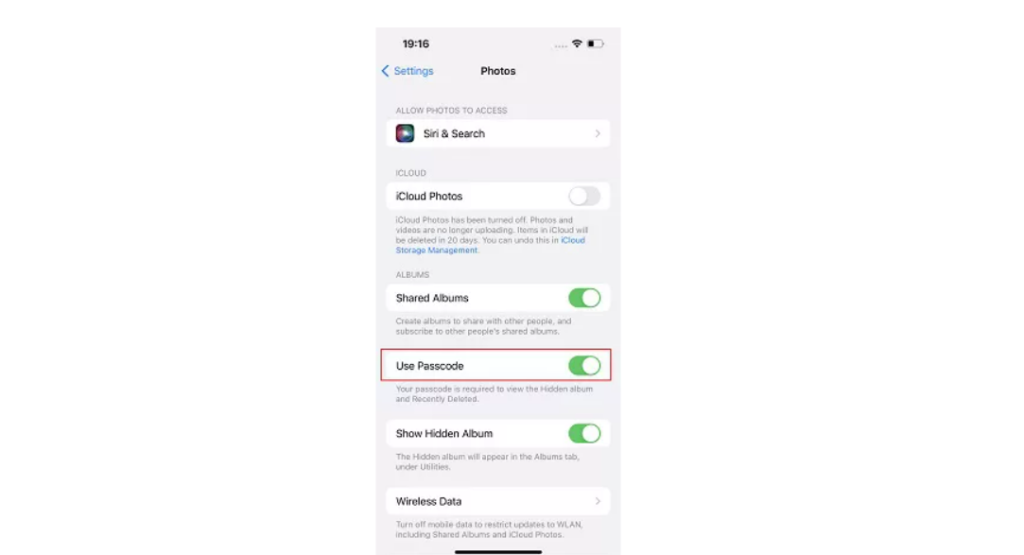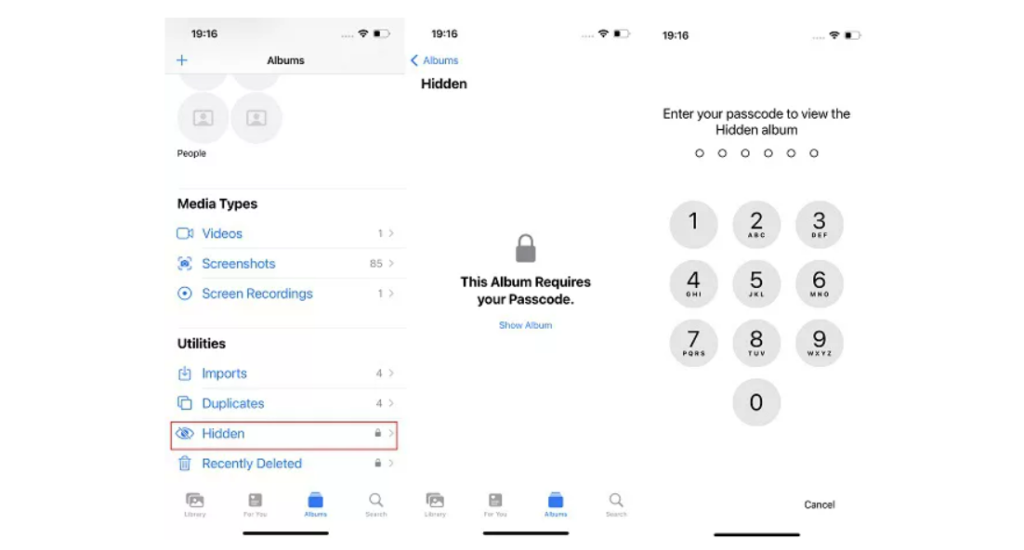You can now enable the keyboard haptic in iOS 16. You can also control the sound and vibration options for keyboard feedback. iOS 16 now has an easy way for you to view Wi-Fi passwords. Or you can add widgets to your iPhone lock screen with iOS 16. While the latest update is great, the internet couldn’t stop giggling because of the iOS 16 memes that were made. So, how can you lock your photos in hidden or deleted folders? Here is an easy-to-follow guide on how to lock hidden and recently deleted photos in iOS 16.
How to Lock Hidden and Recently Deleted Photo in iOS 16?
With iOS 16, you can now lock your hidden and recently deleted photos. There was no option to lock your hidden and recently deleted photos in iOS before this. You could move your photos or videos to the Hidden Folder. But there was no password protection for it. With the new iOS 16 update, Apple has made it possible. Here is how to lock hidden and recently deleted photo in iOS 16.
- Go to Settings on your iPhone.
- Tap on Photos.
- Tap on the toggle beside Use Passcode. If your iPhone is enabled for Face ID or Touch ID you will see the option to use that.
- You will be able to see a lock emoji beside the Hidden and Recently Deleted folders in your Photos gallery now. You have now locked your hidden and recently deleted photos. You will be asked to enter your Passcode or use Face ID or Touch ID to unlock these folders. Also, read How to Translate Text in The Camera App in iOS 16?
How to Lock Hidden and Recently Deleted Photo in iOS 16?
Wrapping Up
So, now you know how to lock hidden and recently deleted photos in iOS 16. You can use Face ID or Touch ID to unlock your hidden folders. No one can view your photos from the Hidden folder anymore. We will keep coming up with more such easy guides for all your tech woes. For more, keep visiting Path of EX!
Δ