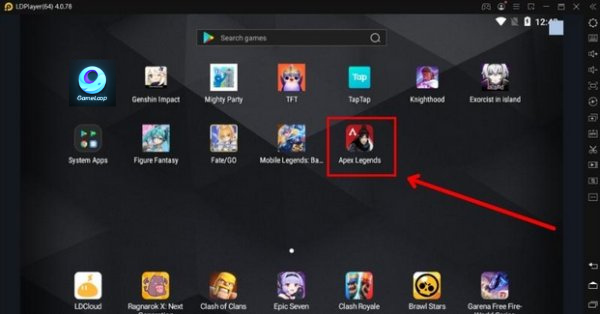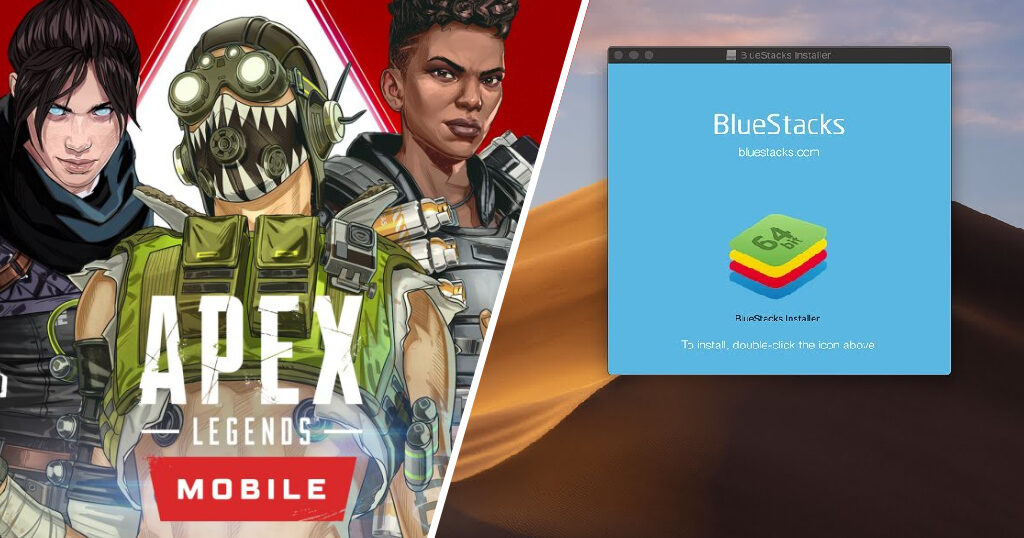The mobile gamers have been enjoying Apex Legends Mobile on Android and iOS devices a lot. However, the gamers who use emulators were the ones eagerly waiting in line. We have a piece of good news for you this time! The wait is finally over. Now you can play Apex Legends Mobile on your PC very easily! Without further ado, let us dive into this guide of ours on How to Install Apex Legends Mobile on PC. Do tell us in the comments how you liked the game on your PCs.
How to Install Apex Legends Mobile on PC?
Yes, that is right! The wait for the emulator players is finally over. The developers of Apex Legends, Respawn Entertainment recently announced that you can now install and play Apex Legends Mobile on PC. There are 2 easy methods using which you can install Apex Legends Mobile on your PC. Use the method which is convenient for you and now enjoy your favorite game on PC.
Install Apex Legends Mobile On PC | Using Gameloop
Gameloop is a software that originates from China and can be quite helpful for you to install Apex Legends Mobile on PC. The software has successfully absorbed Apex Legends Mobile for the emulator controls to give the best and most advanced gaming experience to the users. If you want to know how to install APex Legends Mobile on PC using Gameloop, follow the easy steps given below:
- Visit the official website of Gameloop.
- Search for Apex Legends Mobile in the search bar.
- Click on the Download button to get the emulator version.
- Click on the Save button to download the emulator on your PC.
- Open the obtained EXE file.
- Click on the Install button.
- Your Gameloop emulator would now be installed. Once installed, click on the Start button to launch the game Apex Legends on PC.
- Click on the Install button to download Apex Legends Mobile on your PC. Voila! There you have it all. Apex Legends Mobile will be downloaded on your PC. Once the game is installed, just click on the Open button and enjoy Apex Legends Mobile on your PC with ease. When you would start the game for the first time, Gameloop would ask you to select the configuration, graphics quality and frame rate, which can easily be changed in the settings of your PC. A recommended settings configuration is 1080p @120FPS and Extreme HD graphics settings, if your PC is powered by Ryzen 5 3600 or Nvidia GeForce RTX 3060. Although these settings would work quite well, you may explore and find the desired settings you would like to play with. The last thing you would have to do is login into the game with your preferred method, be it your EA or Google account, Facebook, or Twitter. And that is it! Get done with the short newbie tutorial and get in the arena to fight all your enemies and show them what you got! However, we are obliged to let you know that Gameloop has disabled the HUD customizations. Due to this, unfortunately, you won’t be able to change the controls settings or modify the layout to move around the controls or adjust the touch buttons’ sizes. Also, read Shadow Strike Fortnite Skin Bundle Launched | Back Before Collision Live Event
Install Apex Legends Mobile on PC | Using BlueStacks 5
The second method of installing Apex Legends Mobile on PC is using BlueStack 5. However, you might face a lot of problems, like ‘unable to run on this device’ error and OpenGL 3.1 not being supported, etc., if you use this method to install Apex Legends Mobile on your PC. But you really don’t need to worry because these problems can easily be fixed with some changes here and there in the settings of your PC. To further learn how to install Apex Legends Mobile on PC using BlueStacks 5, follow the steps given below:
- Visit the official website of BlueStacks 5.
- Click on Play Apex Legends Mobile on PC for installing the emulator.
- Open the installed EXE file.
- Click on Install now in the BlueStacks 5 installer.
- Rather than opening the emulator, open the BlueStacks 5, Multi-Instance Manager, from your desktop shortcut.
- Click the Instance button.
- Click on Fresh Instance in the pop-up.
- Choose Nougat 32-bit as the Android version and click Next.
- Enter your desired settings and click on Download so as to create a 32-bit Nougat instance.
- Next, right-click on the BlueStacks App Player and select Run as administrator option.
- From the home screen of Bluestacks 5, under ‘Popular Games to Play’, click on either Google Play Store icon or Apex Legends Mobile icon.
- Login to your Google Account to install Apex Legends Mobile on PC.
- Once logged in, search for Apex Legends Mobile in the Play Store and hit the Install button.
- Once the game is downloaded, open and log in using your preferred method. Voila! There you have it all. You officially know How to install Apex Legends Mobile on PC so you can play Apex Legends Mobile on PC and become the talk of the town by taking down all your opponents. Also, read All New Apex Codes of June 2022 | Redeem Apex Legend Codes
Watch How To Install Apex Legends Mobile On PC
Wrapping Up
Apex Legends Mobile has been proving out to be a big-time banger in the gaming community. And now, not only the mobile gamers but also those who prefer using emulators can take part in the combat battles and take down their enemies. We genuinely hope this guide on How to Install Apex Legends Mobile on PC helped you out. An honest piece of advice; if you wish for a smooth gameplay experience, we would recommend you using the first method, i.e. install Apex Legends Mobile on PC using Gameloop! In case you have any queries regarding How to install Apex Legends Mobile on PC, leave a comment and we will help you out!
Δ