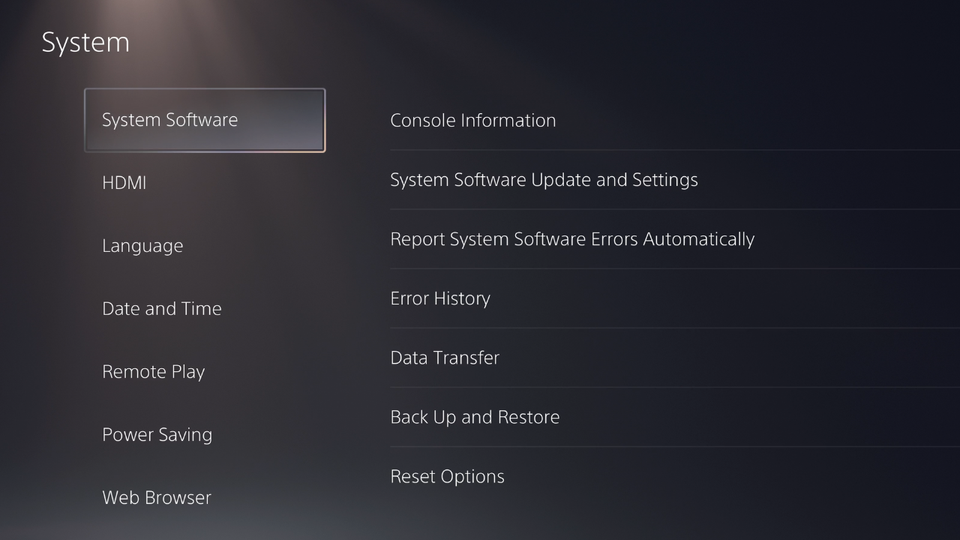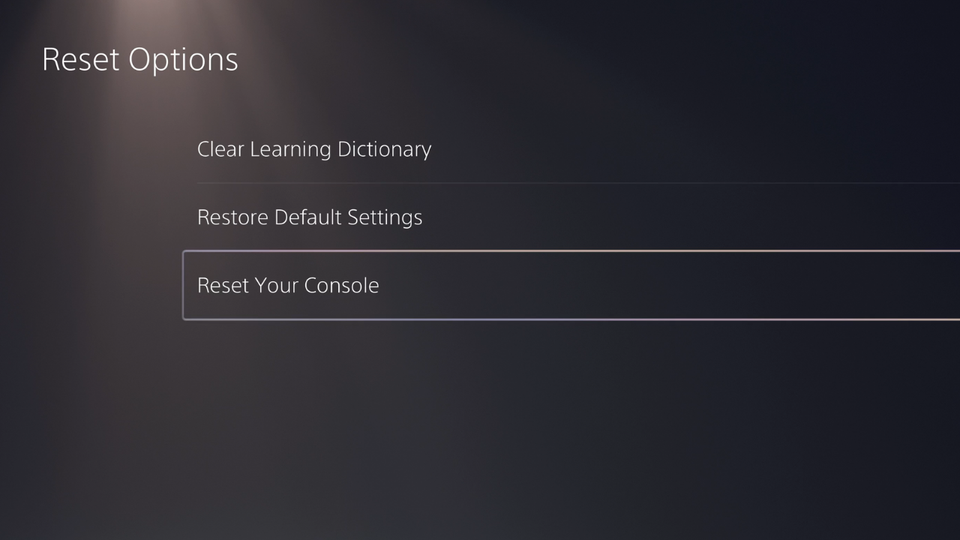Getting frozen screens while playing on your console can often lead to frustrating moments which is neither a good thing for you or your console as people can destroy their systems in-game rage. Before that happens, it’s better to carry out a factory reset on your PS5. A factory reset should be seen as the last resort. We advise you to reboot your system first and perform any pending software updates. But if the issue still persists, read along and follow our guide on how to factory reset PS5. If you’re thinking about selling your PS5, it’s a good idea to wipe out all of the data from the system. But make sure to have the data and games backed up either to an external storage device or to cloud services. Don’t worry, we’ve added those guides as well in the article.
How to Factory Reset PS5 in Easy Steps
Before factory resetting your PlayStation 5, make sure that you take a backup of all your latest saves. If you do not know how to back up data on PS5, then scroll down and follow the steps. However, if you have already backed up your data, then you are all ready to factory reset your PS5 3. Select “Reset Options“4. Select “Reset Your Console“5. Select “Reset“
1. Backing Up Data!
The first thing you must do before attempting a factory reset is backing up all the important data and games. There are two methods to save and back up your data. We’ll cover both of them one by one.
1.1 Back up using external storage device
The first method in order to save your data is by using an external storage device as your backup device. Follow these simple steps for backing up your PS5:
Start off by attaching the USB device to your Playstation 5 Browse and navigate to the Settings menu on your PS5 Head over to and click on System Select Backup and Restore among the options Now, click Back Up Your PS5 Here, you’ve to select and choose the files you want to save and transfer to your USB drive.Click on Copy to have your files saved to the external drive
Also, read How to Factory Reset PS4 | Simple Guide with Videos
1.2 Backing up data with Playstation Plus Cloud
You’ll need a paid subscription to access PlayStation Plus with which you get benefits like free video games and access up to 100GB of cloud storage. Follow along easy these steps to save your game data to PlayStation cloud services.
Navigate to Settings menu on your PS5The next thing to do is to select Saved Data and Game/App Settings Now, choose the Save Data (PS4) or Save Data (PS5) option with the former option for saving PS4 game data and the latter for PS5 game dataAfter choosing the type of game, select Console StorageUnder Console Storage, select Upload to Cloud StoragePick the games you want to upload and hit Yes on the next prompt. Now, you can relax or even get back to gaming while your data gets uploaded to the cloud in the background.
Also Read: Best Newly Released Games for PC 2021
2. How to Factory Reset PS5?
After the necessary and important game data has been saved and backed up, it’s now time to figure out how to factory reset PS5. Follow through this simple step-by-step guide to reset your PS5 to Safe Mode and then carry out a hard reset.
1. Turn Off PS5 Console
Firstly, press down on the power button to turn off your PS5 console. Power button is the largest of the two buttons on the front side of the console. Before being turned off, the power indicator will blink for about 1-2 seconds. Also Read: Best Racing Games for iOS 2021
2. Press and Hold Power Button
Once the system is completely turned off, press and hold on to the power button again till you hear the PS5 make a second beep sound. You’ll hear the first beep sound when you press the power button again and then a second beep sound after about 7 seconds.
3. Connect Controller
Now, press the PS button on the controller after connecting the controller with the help of USB cable.
4. Enter Safe Mode
After completing Step-4, your PS5 should have started in Safe Mode. In Safe Mode, you’ll be presented with 7 options. Let’s have a brief look at each one by one.
With the Restart PS5 option, the system will exit Safe Mode and restart the PS5 console in its normal condition. With the Change Video Output option, you can change the native display resolution on your PS5. This option is helpful when troubleshooting display issues and problems. With the Update System Software option, you can update your PS5 system software either through direct download or through update stored on an external USB storage device. With the Restore Default Settings option, you can restore your PS5 console to the default factory settings without deleting any saved data on your system storage. With the Rebuild Database option, you can create a new database structure of all content on the system after scanning through the drive. This option is useful to solve the PS5 download queue bug. With the Reset PS5 option, the system will delete all the user data and restore the PS5 to its default factory state. This is the option that you’ve to select to carry out the factory reset.With the Reset PS5 (Reinstall System Software) option, you can delete all user data along with the PS5 system software. This option will reset the PS5 system software to its original factory firmware condition. That’s why it’s well-advised to always double-check the right Reset PS5 option when carrying out a PS5 factory reset.
Also Read: Best Newly Released Games for Android 2021 Wrapping Up This brings us to the end of our guide on how to factory reset PS5. We hope our article was clear enough and easy for you to understand and follow through the factory restoration on your PlayStation 5. Comment down below which games you like to play on your PS5. Feature Image Credit: Wallpaper Cave
Δ