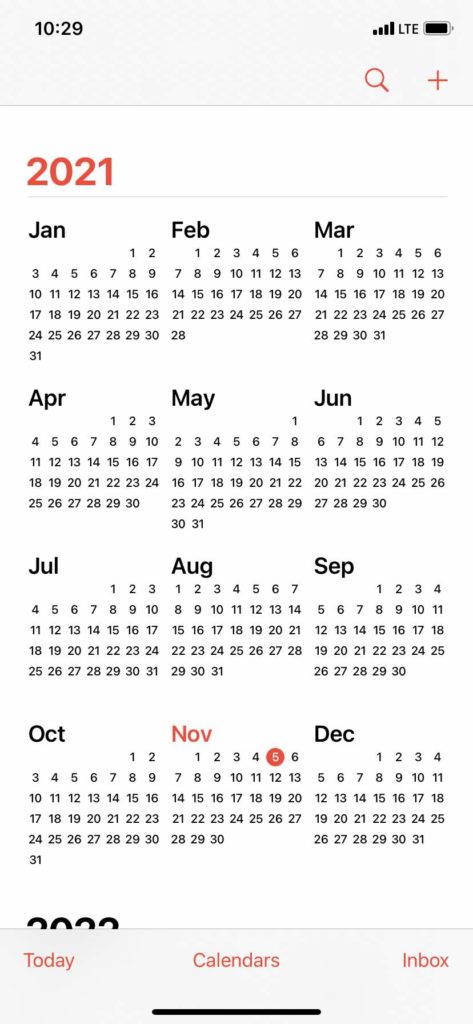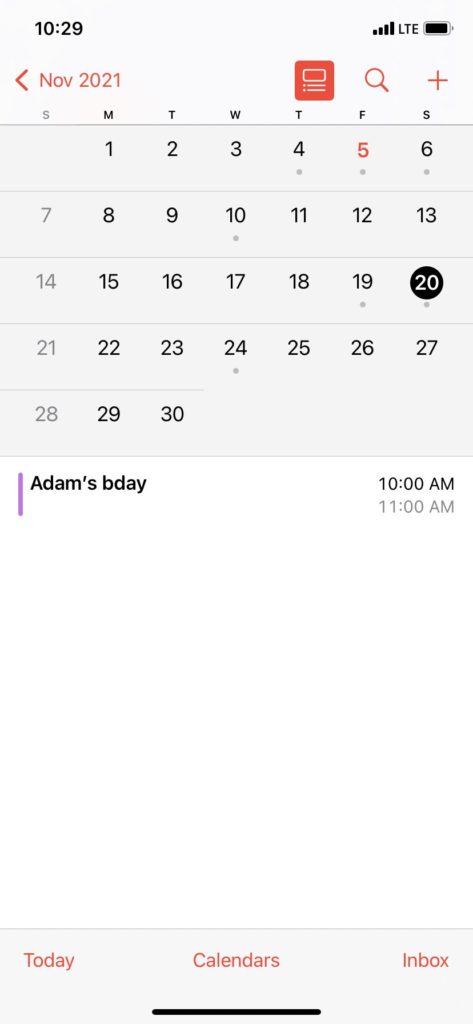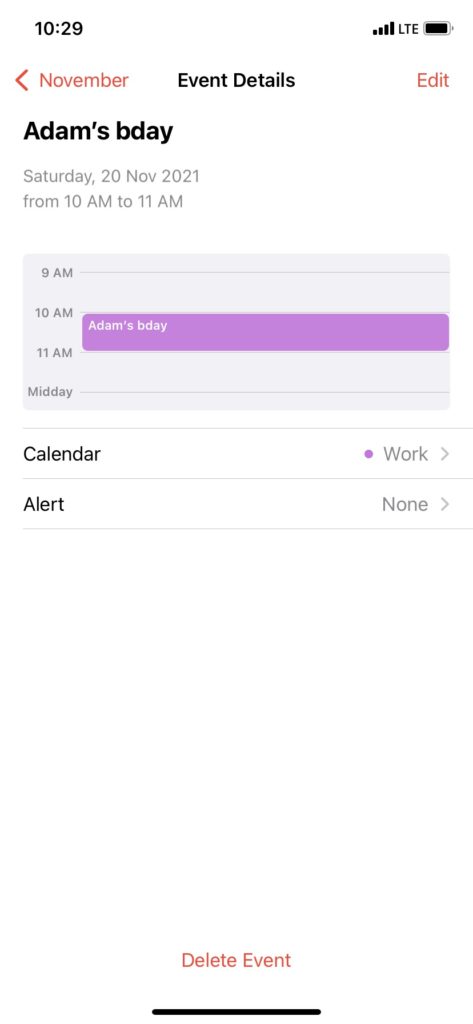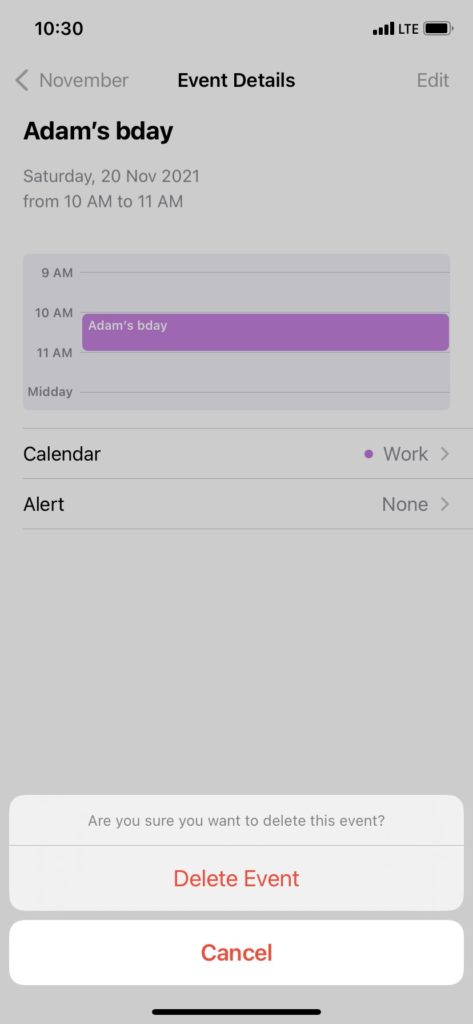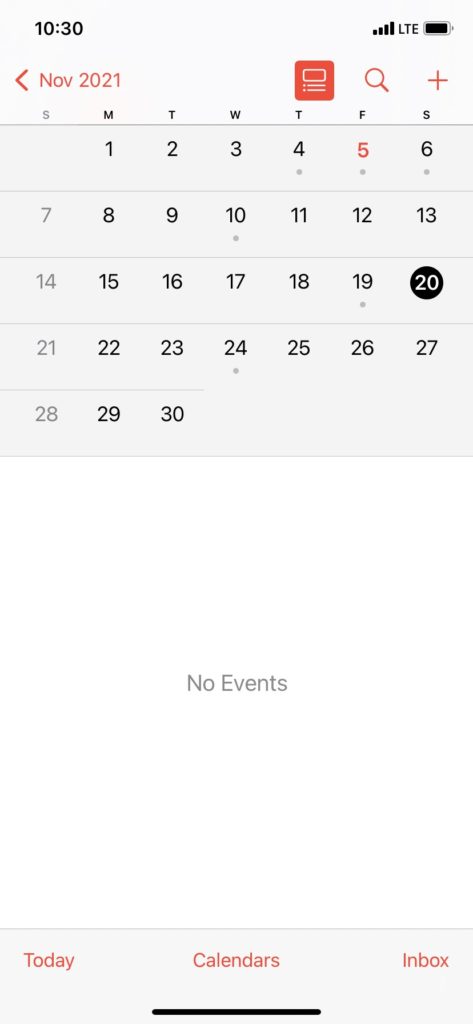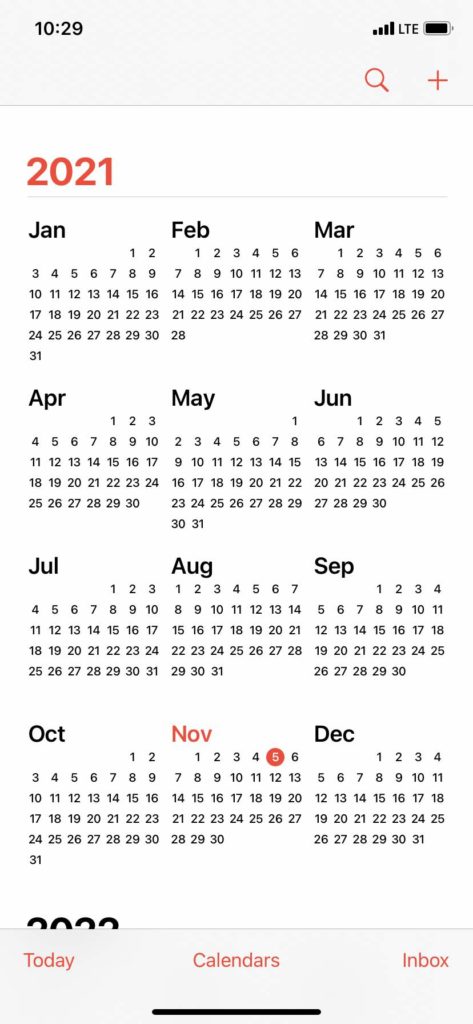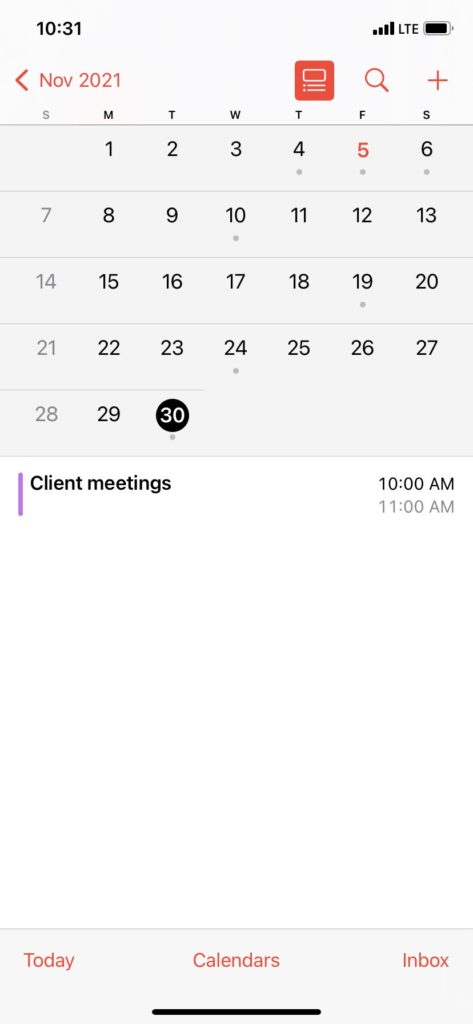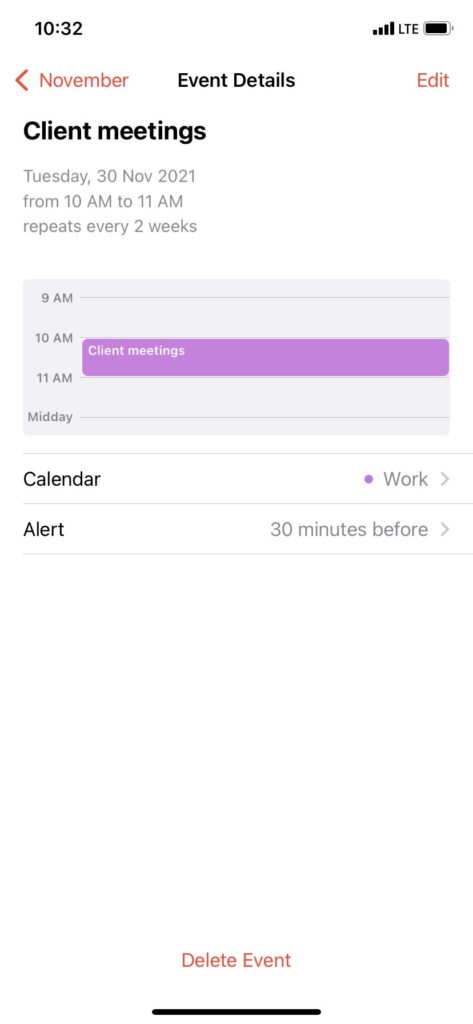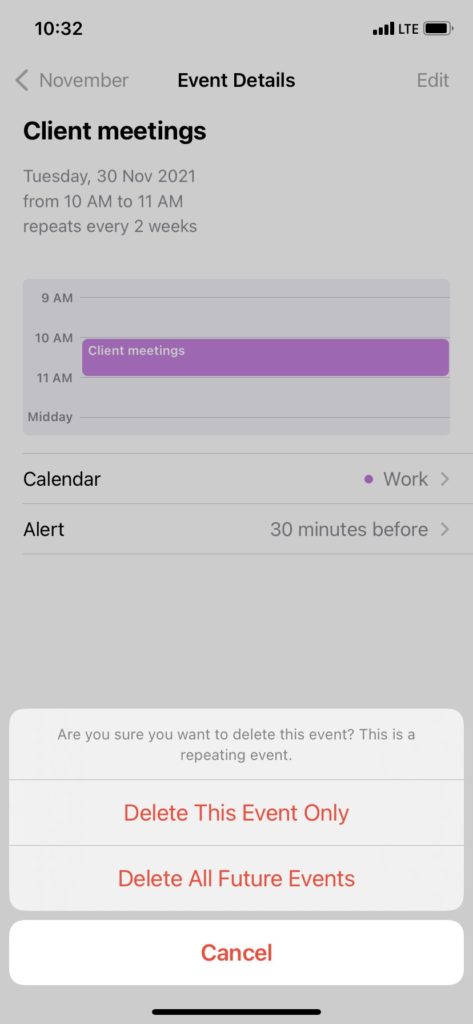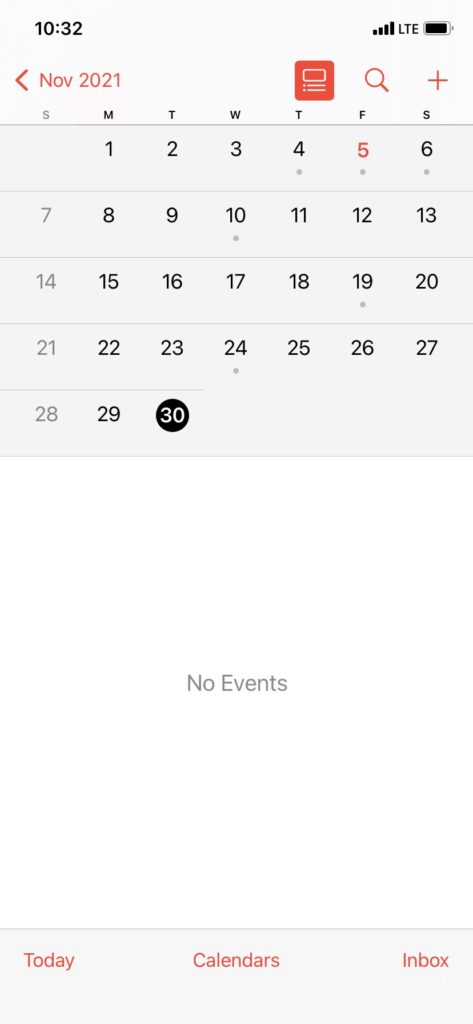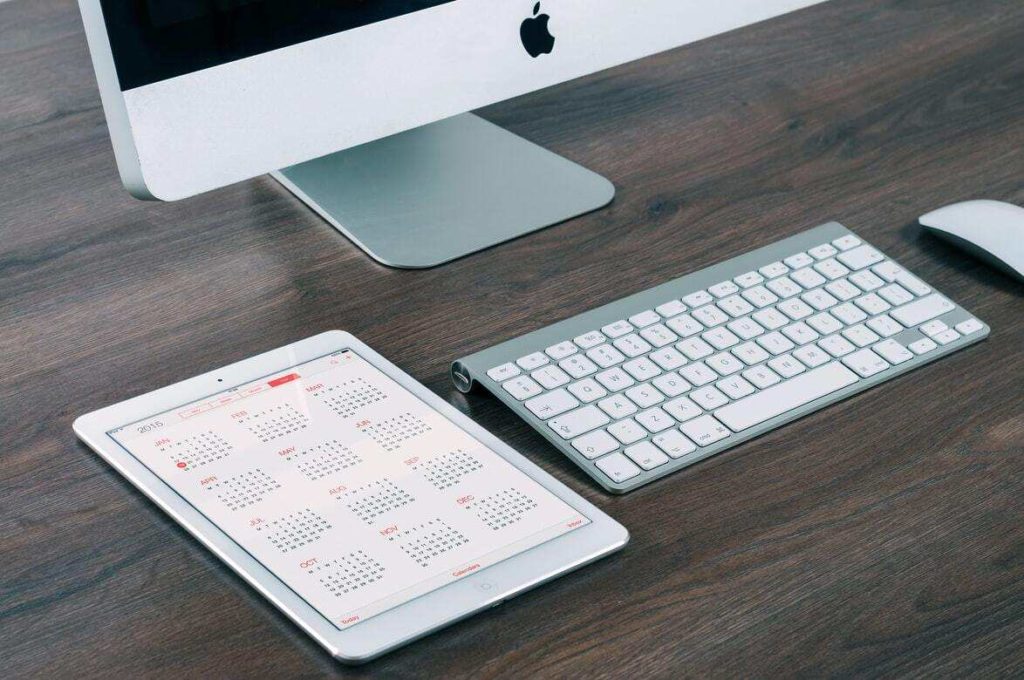A lot of us schedule events or keep birthday reminders on iPhone’s Calendar application. Firstly, it’s smart, and secondly, it’s best for people with FOMO. Plus you can add recurring events, meetings, whatever you need to be reminded of. People can invite you with Calendar and you can choose the accept, ignore or decline their events. Deleting an event can not get easier than this. It’s as simple as clicking a picture. You just need to launch the calendar application on iPhone, find the event and choose the “Delete Event” option. If you want to know how to delete Calendar events on iPhone then go through all the points below.
How To Delete Calendar Events On iPhone and iPad?
Deleting events on iPhone is very simple. You don’t even need to open your MacBook for it. Just unlock your iPhone and begin with the process right away. Plus these methods work on every iPhone so you don’t need to worry about that.
- Open the “Calendar” app on your iPhone.
- Look for the event you want to delete. Click on the date of that event (in any view).
- Now, you’ll see the title of the event. Click on it.
- On the bottom of your iPhone screen, you’ll see a “Delete Event” option.
- Now, there will be no event on that particular date. Check out, Best Calendar Apps for iOS 2021
How To Delete Repeating Events on iPhone and iPad?
If the event you want to delete is recurring, then the steps to delete them are a little different. The “Calendar” app asks if you want to delete that particular event or all the future events and you have to choose between them.
- Open the “Calendar” app on your iPhone.
- Find the recurring event you want to delete on your iPhone.
- Click on the name of the event.
- At the bottom of the screen, click on the “Delete Event” button.
- Now, only if the event is recurring, the next options will appear.
- You’ll see two options after clicking on the “Delete Event” button.a) Delete This Event Onlyb) Delete All Future Events
- Click from the above two options to delete the Calendar event on iPhone.
- Now, the event would be deleted from that day. Wasn’t that too easy to follow?
How To Delete A Shared Event on iPhone?
It’s 2021 and people invite by all platforms here. Some people may invite you using Whatsapp and other social media platforms, but other formal ones will make a proper event on Calendar just to invite you. But what if you don’t want to go? Or something more important comes up? What will you do then? Whether if you want to go, ignore the event, or simply make it clear that you are not coming, you can do it all on the Calendar application on iPhone and iPad. After clicking on “Decline” you will not see the event on your Calendar. Just in case you change your mind and want to visit the event, you can still view the event in the “Inbox”, even after declining the shared event on iPhone.
How To Delete All Calendar Events On iPhone?
It can be a job change, or maybe you don’t want to be reminded of all the holidays of the year. Whatever it is know that you can actually delete all Calander events on iPhone. Here’s how you can do it- Also, read Best Calendar Apps for Android 2021
How To Remove Calendar On iPhone?
You can also completely delete a Calendar for good. Just a few clicks in settings and you will learn how to remove the calendar on iPhone. After doing these steps, you will never see the same calendar in the “Calendar” application of the iPhone.
Wrapping Up
You can easily learn how to delete Calendar events on your iPhone. You only need to click on the date of the event. Click on the name of the event and click on “Delete Event”. If you found this article informative enough, then do not forget to share it with your friends. You can also comment below and tell us how do you use the Calendar app on iPhone. Have a great day and keep visiting PathOfEx!
Δ