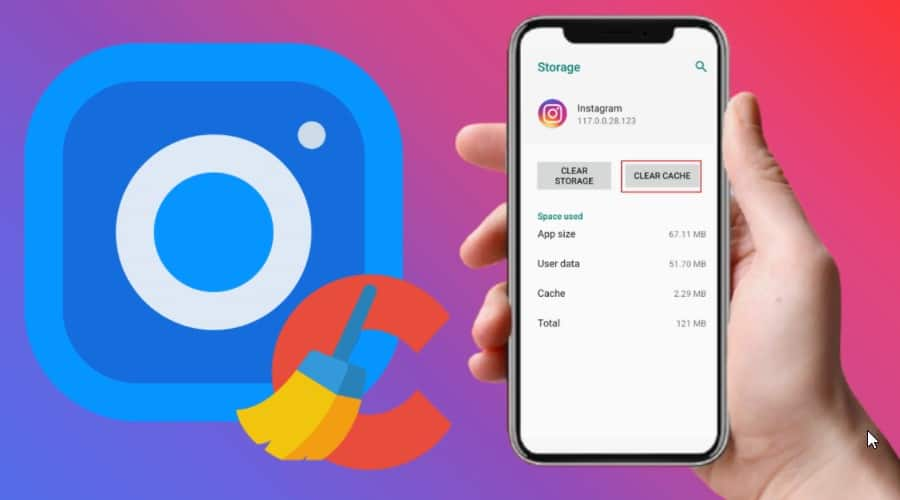As per the new buzz, Instagram filters are showing a tough time loading to their users. The major cause of such could be corrupt data hanging around your app. Well, head on further and solve the bug by clearing the Instagram cache easily.
How To Clear Instagram Cache in 2022
Clearing the Instagram Cache in 2022 is an act of mere seconds in both ios and Android. Follow the instructions below to clear the Instagram cache easily on the application. Also, read How to Fix Instagram Access Data Not Showing in 2022 (Solved)
How To Clear Instagram Cache On Application?
Further are the steps to clear Instagram Cache on the Instagram app:
Click on the Settings page on your Instagram profile.Select Security > press Clear Search History.Click on Clear All and your cache will be cleared on Instagram.
How To Clear Instagram Cache On Browser?
Follow the steps below to clear the Instagram cache on Browser:
Head on to Instagram.Select Privacy and Security > View Account Data.Look for the option Search History and tap View All under the menu. And lastly, tap Clear Search History > press Yes, I’m sure.
To clear the cache on Instagram, all you need to do is head on to the settings and further look for the tab Search History. Also, read How To Speed Up Audio On Instagram | 3 Simple Steps to Change Audio
Watch How to Clear Cache on Instagram
Wrapping Up
This was all about how to clear the cache on Instagram. Go through the step-by-step guide mentioned above and do drop your experiences in the box below. Path of EX is an open space. Come along if you have any doubts and we will get back to you asap.
Δ