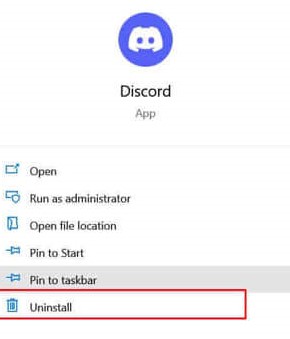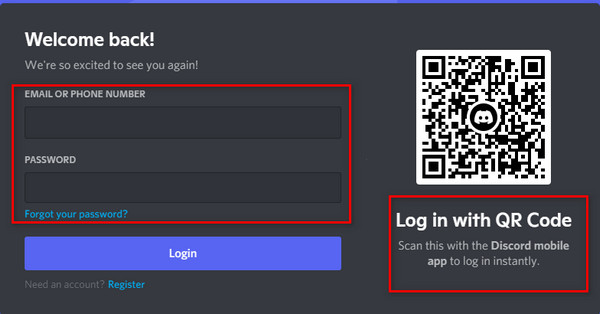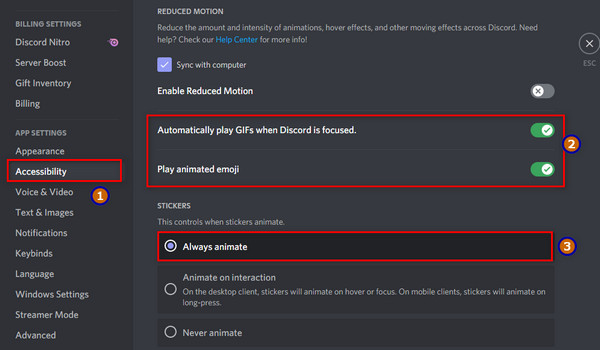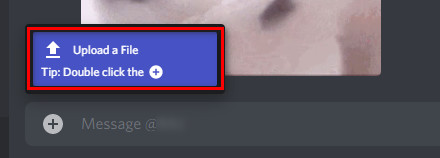Head on through this article to know How to Fix Discord GIFs Not Working in 2022. We’ve also dropped some of the common reasons that are causing the error in Discord GIFs. Read out loud and see if this helps you today.
What are the Reasons For Discord GIFs Not Working?
To be precise, there could be many reasons for Discord GIFs not working. Look further to know which of the factors are creating a bug in your Discord operations:
The file size is above 8 MBYou have an unstable internet connectionThe file has a WEBP file extensionSubscription expired
If this is the case, we’ve got you covered. Head on further to know how to fix Discord GIFs not working. Also, read How To Get Verified In Discord 2022 | Requirements & Steps
How to Fix Discord GIFs Not Working?
Further are the ways to fix Discord GIFs not working. Head on and see which one works the best for you today:
1. Reinstall Discord
The first method we have to fix Discord GIFs not working is to reinstall Discord. Many times, it happens that the software includes a lot of bugs and cache data that causes a disruption in the Discord GIFs. In order to fix that, it is easy to reinstall Discord than to delete all the error-causing files manually. Here’s how you can reinstall Discord:
Click on the Start menu.Tap the Apps option from the menu on the left side > click Installed apps.Locate the Discord app > tap three dots on the side.Lastly, select Uninstall and reinstall it by clicking here. The iOS and Android users can reinstall it from the Play store or App store.
2. Relogin Discord
Another way we have for you to fix Discord GIFs not working is by religion the Discord application. Follow the steps below to re-login Discord:
Head on to Discord > click the gear icon to go to Settings.Scroll down the settings page > tap the Log Out option. After you are logged out, re-login the account.
3. Disable Reduce Motion
Sometimes, the enabled reduce motion option could also hamper the quality and usage of Discord GIFS. Head on further to disable Reduce Motion option in Discord:
Click on the Settings gear option > tap Accessibility. Further, disable the Reduce Motion option.
Also, read How To Join Discord On Xbox | Get Discord Voice Chat On Xbox Consoles
4. Turn ON the Automatically Play GIFS Option
Moving on with the ways to fix the bug Discord GIFs not working, another method we have is by allowing Discord to play GIFS automatically. Here’s how you can turn on the automatically play GIFs option:
Click on the gear icon to access the Settings menu. Tap on Accessibility > toggle on the option Automatically play GIFs when Discord is focused. Also, turn on the Always animate option under the head Stickers.
5. Use Third-Party Apps
Sometimes, when we update the application, the direct impact is on Discord GIFs. However, to fix Discord GIFs not working, all we can do is take help from third-party apps like GIFY to upload new gifs.
6. Upload GIFs as Files
The next method we have to fix Discord GIFs not working is by uploading GIFs as Files. Maybe the application won’t support the camera roll, hence, all you can do is upload the gif from the file. Maybe, it can solve your issue easily. To fix Discord GIFs not working, the first thing you need to do is reinstall Discord and re-login to the Discord account. If this doesn’t work, then you can play with the Discord settings. Also, read How To Boost A Discord Server | Level 1, 2 & 3 Perks
Watch How to Fix Discord GIFs Not Working
Wrapping Up
This was all about how to fix Discord GIFs not working in 2022. Look for the steps mentioned above and see which of the options works well for you today. Path of EX is an open space. Come along if you have any doubts and we will get back to you asap.
Δ