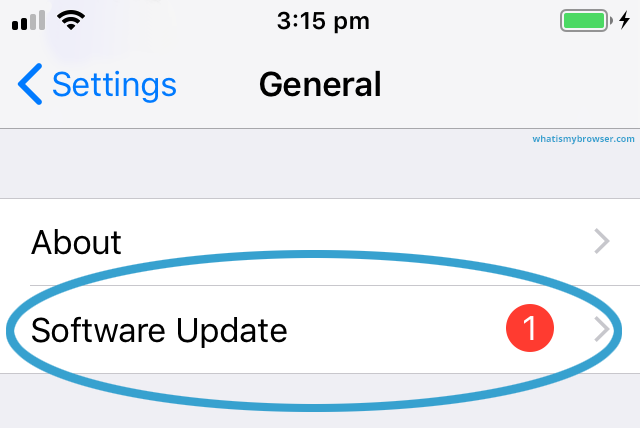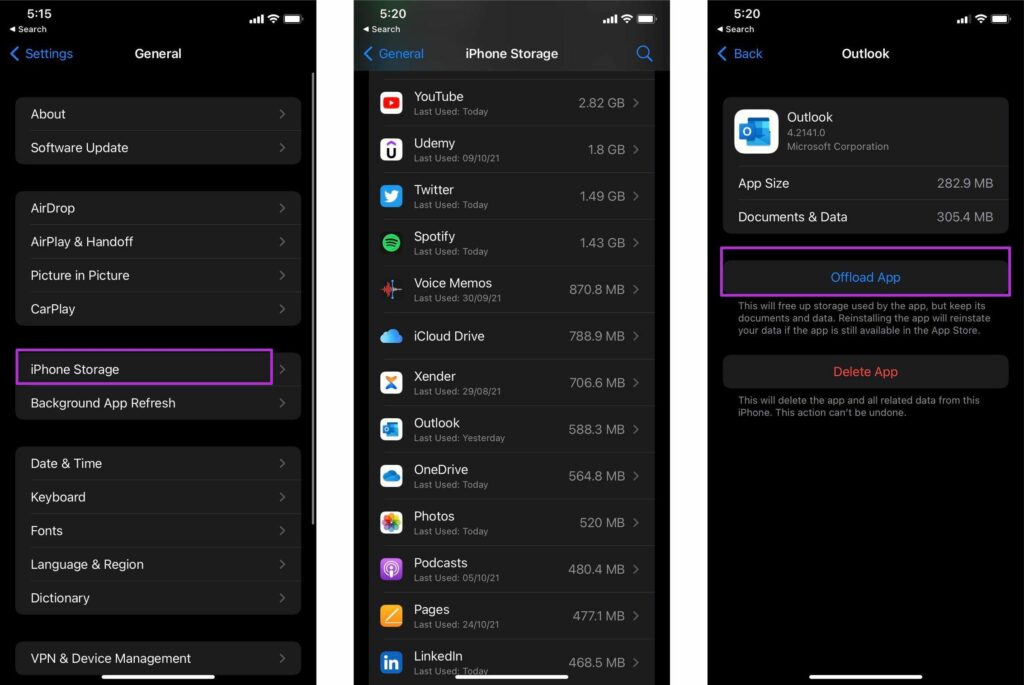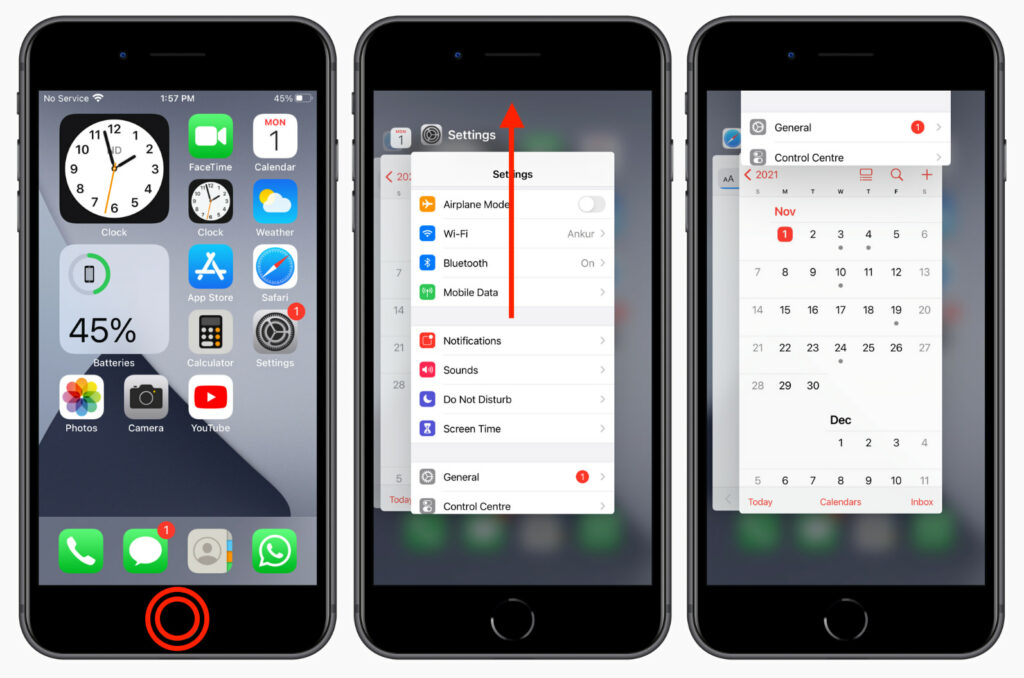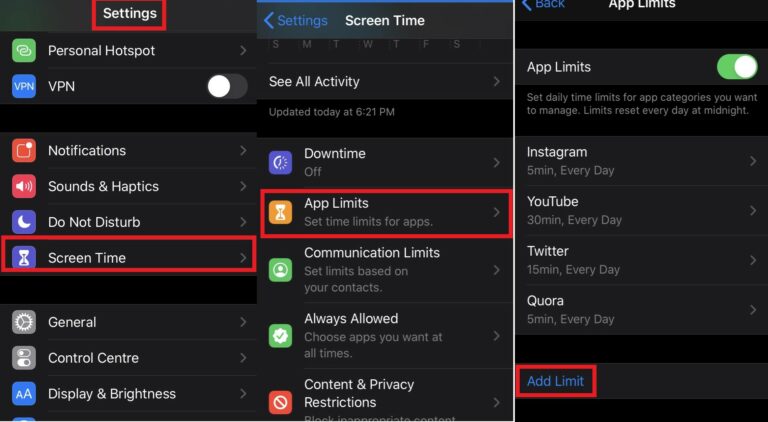So what do you do when one day all or one of them just stops working? You try to open them and nothing happens– just a blank screen. Your heart races and you think to yourself, “Oh no, I’m going to have to delete all of these and reinstall them!” But before you do that, try these 10 best possible fixes for apps not opening on iPhone. Shall we start?
The 10 Folksy Fixes to Apps Not Opening on iPhone
You open your iPhone, tap on your favorite app, and nothing happens. You tap again. Still nothing. Nightmare! Fortunately, you’re not alone. A lot of people are reporting that their apps are unresponsive or take a long time to open. So what’s the deal? Here are 10 possible reasons and fixes for apps not opening on iPhone:
1. Check for Updates to iOS and Apps
If your iPhone is giving you the cold shoulder and refusing to open any of your apps, check for updates to your iOS and apps. Often, a simple software update is all it takes to get your apps up and running again. I have used this method couple of times to fix apps not opening on iPhone. Head to the App Store and check if the app has got any updates. If that is not the case, go to settings on your iOS device then General, and open the Software Update menu. Check if you have got any updates on your iOS. If you have got an update, install it on your iPhone and check the app which wasn’t opening again. Also, read How to Fix Apple Pay Pending on Your iPhone, Apple Watch, iPad & Mac
02. Restart Your iPhone
If you’re reading this, it’s likely that you’ve had one (or several) apps crash on you without warning. And since quitting an app and reopening it can be such a pain, you’re probably wondering: why won’t my iPhone apps open? Before we get into the nitty-gritty details of why your apps aren’t opening, let’s start with the most basic solution: restarting your phone. This fix is simple, easy, and might just do the trick. So if you’re out of ideas (or patience), give your phone a quick restart before you try anything else. Restarting is my personal favorite to fix apps not opening on iPhone. It makes wonders. 90% of the issues need a simple restart. So head to restart the iPhone, whenever you face any problem with your smartphone—be it iOS or Android. Also, read How to Put an iPhone in DFU Mode: Easy Step-by-Step Guide
03. Offload App
Launched along with iOS 11, the Offload App is one of the best fixes for apps not opening on iPhone. This feature is something in between retaining an app or uninstalling it. Offload cleans up the storage occupied by the app. However, it doesn’t delete your documents and data. Reinstalling the app will reinstate the data. Here is the path of Offloading an app Settings app> General menu > iPhone Storage menu > select the app you want to offload > Offload App Also, read How to Display Battery Percentage on iPhone Status Bar in iOS 16: A Detailed Guide
04. Check Your iPhone Storage
If your apps are still refusing to open, another fix for apps not opening on iPhone is that you should do is check how much storage space is left. If you’re running low on storage, that can cause your apps to crash. Luckily, there are a few ways to free up some storage space on your iPhone. You can delete photos and videos, get rid of old apps you no longer use or move photos and videos to iCloud. You should try merging and deleting duplicate photos on your iPhone. Most of the phone storage is occupied by multimedia and if you sort it right, you will see much more space left. Also, read What Does Notifications Silenced Mean On iPhone in 2022
05. Check for a Memory Leak
This is another fix for apps not opening on iPhone similar to the above-mentioned fix. But, what is a memory leak? In essence, it’s when your phone’s memory gets overloaded and can’t handle any more information. This can cause all sorts of problems, like apps crashing, the phone freezing up, or even data loss. Fortuitously, there are a few things you can do to fix a memory leak—like freeing up some storage space or deleting unused apps. So if your apps aren’t opening on your iPhone, take a few minutes to evaluate how much storage you’re using and see if there’s anything you can delete. Chances are, you’ll be surprised by how much space you can free up! Checking for a memory leak will usually lead you to the apps that you had installed and left unused. Clean the useless stuff and see your iPhone will work smoothly and the battery will last longer as well. Also, read How Can I Get My iPhone Out from Being Stuck on Apple Logo – A Detailed Guide
06. Force Quit an App
Before restarting or any other fix on apps not opening on iPhone, Force Quit the app that has this issue. Swipe up from the bottom of your iPhone screen to fetch the multitasking window. Now swipe right or left to locate the app that you want to force quit. Drag the app’s preview window towards to top until it is removed from the multitasking window. Also, read How to Name a Group Chat on iPhone 2022? Change Group Pic on iPhone
07. Exclude App from Screen Time
As a part of Apple’s digital health program, the Screen Time feature lets you limit your onscreen time on the apps that keep you glued to your iPhone. You may have enabled it, that is why an app gets closed or sends you to push notifications after the allowed time window you have set. Go to the Settings app and tap the Screen Time menu. Now after clicking App Limits, locate the app you want to modify. Then either upgrade your time limit or the Delete Limit once and for all. I’d not recommend the latter one, as there is a world outside of the 6inch iPhone’s screen as well. Also, read How to Pair Apple Watch With New iPhone | Set up an Apple Watch Without Failing in 2022
08. Check for a Virus or Malware
Though iOS’s security standards are tough to bypass, some possible actions can lead to security breaches. Check and see if you have a virus or malware on your iPhone. This could be causing the apps not to open. If you do have a virus or malware, you’ll need to remove it for the apps to start working correctly again. There are many apps available to identify the issues. Give them a try.
09. Contact Apple Support
If nothing worked from the above fixes on apps not opening on iPhone, it’s time to contact Apple Support. They may be able to help you fix the problem or walk you through some troubleshooting steps. Be sure to have your iPhone’s serial number and Apple ID handy when you call. Make it possible to be in a calm place where there are fewer chances of being interrupted. Also, read How to Use Satellite Calling Feature on Any iPhone | Emergency SOS Via Satellite
10. Restore Your iPhone
If nothing has turned out to be right for you, try restoring your iPhone as a last resort. This will erase all of your data, but it might be worth it if your apps are particularly stubborn. To restore your iPhone, connect it to your computer and open iTunes. Click on the phone icon in the top left corner and select Restore iPhone.
Wrapping Up
These are the 10 best possible fixes for apps not opening on iPhone. If you have found this article helpful, do share your views in the comment box below. And keep visiting and surfing the Path of EX site. We try to bring to you the best possible fixes, updates as well as tips and tricks every hour.
Δ